



For different reasons, you may need to export WhatsApp chat to PDF on iPhone. Just follow the guide to know how to convert WhatsApp chat to PDF in iPhone in three effective ways.
by Demi Updated May 5, 2023
Share this: 



Can I export iPhone WhatsApp chat as PDF?
Hi, I want to export my WhatsApp chats to PDF. I have more than 200 conversations. Is there an easy way to export all of them? Does anyone know of a program which let you do that?
- Question from Apple Community
WhatsApp has become one of the mostly used chat apps. It not only offers standard chatting and calling features, but it also allows users to export important conversations.
Some users may need to export WhatsApp chat to PDF for legal or business purposes, as PDF is a more formal format that cannot be corrected casually.
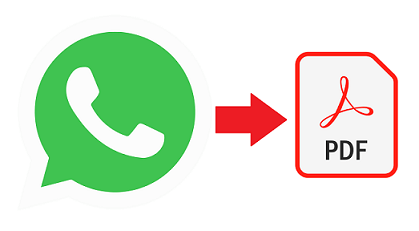
If you are in such case, this full guide is right for you, providing you with three effective ways to export WhatsApp chat to PDF on iPhone. With no further ado, let’s get started.
When it comes to exporting WhatsApp conversation to PDF on iPhone, it will be much easier to operate on a computer than on an iPhone, especially if you are on a professional tool help. Here FoneTool, the powerful WhatsApp backup software for iOS devices, is highly recommended.
Why FoneTool is your best choice
• Export all WhatsApp data. WhatsApp enables you to export all the WhatsApp data, including chats, images, videos, documents, and so on.
• Fast backup & export speed. The USB connection between iPhone and PC promises a stable and fast backup and export process.
• Better protect your privacy. FoneTool saves the WhatsApp backup locally on your computer, external hard drive, etc. It also ensures to protect all the chats' privacy during the whole export process.
Free download FoneTool on your computer and follow the steps below to save iPhone WhatsApp chat as PDF.
Secure DownloadStep 1. Connect your iPhone to PC with USB > You may need to tap Trust on your iPhone to let your PC access iPhone files.
Step 2. Launch FoneTool and click WhatsApp Manager option on the left pane > Click Get Started under Backup WhatsApp .

Step 3. Optionally, you can enable backup encryption to protect your privacy > Click Start Backup to begin the task. Wait for FoneTool to finish the backup process.

Step 4. When it is finished, Tap View or go to Backup History > Locate the backup and tap the View icon to browse and export WhatsApp chat you'd like to view in PDF format.
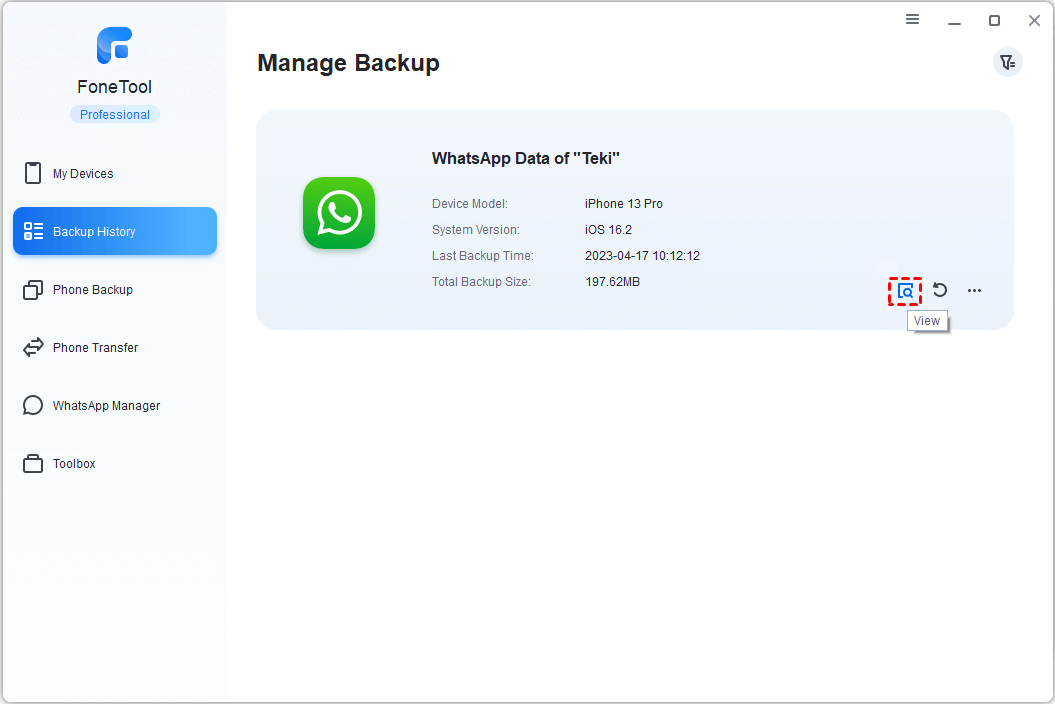
Step 5. Open WhatsApp chat via MS Word, go to File > Save As > Under Save As Type, choose PDF > Finally, click Save and the TXT file will be converted to a PDF document.
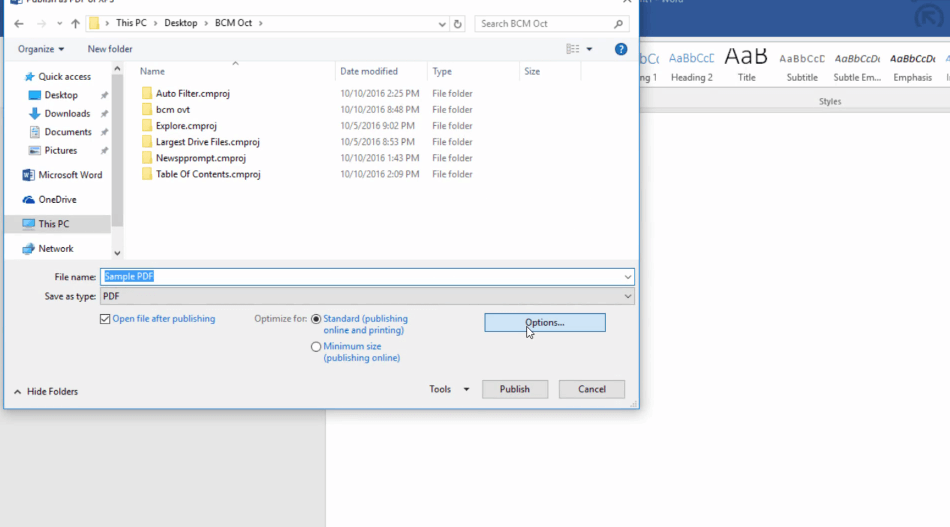
In seconds, the WhatsApp data will be exported in PDF format. You can also backup WhatsApp photos and any other media files to PC in this way.
It is also a wise choice to export WhatsApp chat to PDF on iPhone via screenshot. Although screenshots will take a long time, especially if you have a lot of WhatsApp chats that need to be converted to PDF, screenshots ensure that the most original WhatsApp chats are available and cannot be modified.
If you don’t mind such drawback, follow the steps below to export WhatsApp conversation to PDF via screenshot.
Step 1. Get to the WhatsApp chats you’d like to save as PDF > Take screenshot of your WhatsApp chats.
Take screenshot on iPhone with Face ID: Press and quickly release both the Side button and the Volume + button at the same time.
Take screenshot on iPhone with Touch ID: Press and quickly release both the Home button and the Top/Side button at the same time.
.png)
Step 2. Install and open the WPS app on your iPhone > Copy and past or open the screenshots to the WPS > If needed, you can edit some text among these screenshots.
Step 3. Tap on Tools > Finally, click Export to PDF to make it.
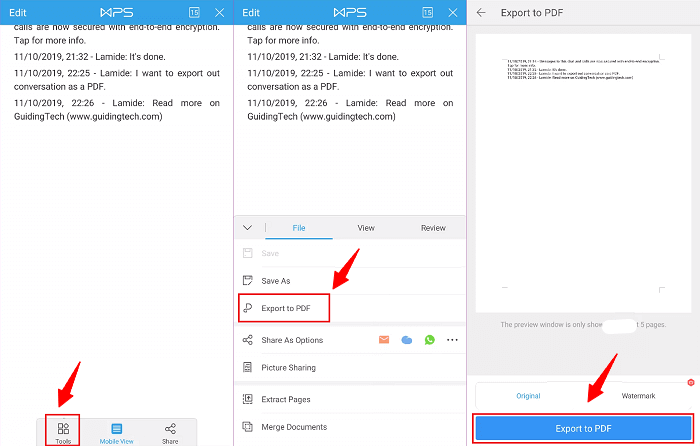
The last and the least recommended way to save WhatsApp chat as PDF on iPhone is to utilize Email. Export WhatsApp chat and email yourself, then, save the WhatsApp chat as PDF on your computer.
Step 1. On your iPhone, open WhatsApp and click the chat you’d like to export > Tap the name of the contact > Tap Export Chat.
Step 2. Choose Attach Media or Without Media as per your need > Choose Mail > Type in your email address > Click Send to export your WhatsApp chats.

Step 3. Open the email on your computer and download the attachment > Right-click on the file and click Open With > Select MS Word.
Step 4. On MS Word, go to File > Save As > Under Save As Type, choose PDF > Finally, click Save and the TXT file will be converted to a PDF document.
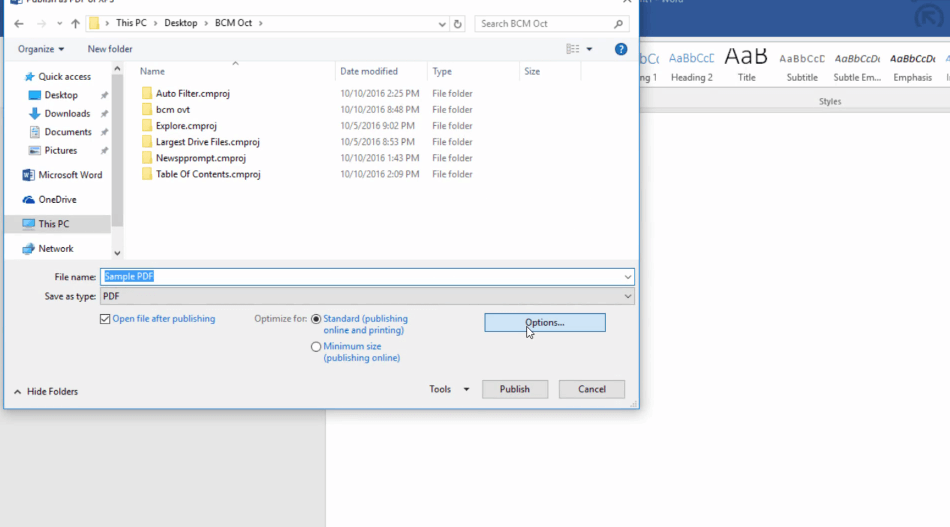
That’s all for the three ways to export WhatsApp chat to PDF in iPhone. Hope you have gotten the most satisfied way to help yourself export WhatsApp conversation to PDF. If this guide is helpful, please share it with others.
Transfer, backup and manage data on iPhone, iPad and iPod touch in an easy way.
 iOS 18 Compatible
iOS 18 Compatible iPhone 15 Supported
iPhone 15 Supported