VIVE Pro HMD Setup Guide | VIVE

VIVE software installed, Basestations are ready, a pair of VIVE controllers.
IMPORTANT: Base stations and VIVE controllers are not included in the VIVE Pro HMD package. You can purchase these hardware separately from the VIVE store.
Step 2
Check software, graphics card, and base stations status
IMPORTANT: VIVE Pro needs the latest software and driver versions to run VR content.
Make sure that required VIVE and SteamVR software are installed.
If not, download and install via VIVE Setup.
Update your graphics card driver to the latest version.
- NVIDIA graphics driver 385.28 (or newer). Download the latest driver from NVidia or update later.
- AMD graphics driver. Download the latest driver from AMD or update later.
Confirm that the base stations are already set up and active.
- Check that the status lights are both green.
- Click here for more base station setup tips.
Step 3
Set up the link box

- If you're using an old version of the link box, unplug its cables from your computer.
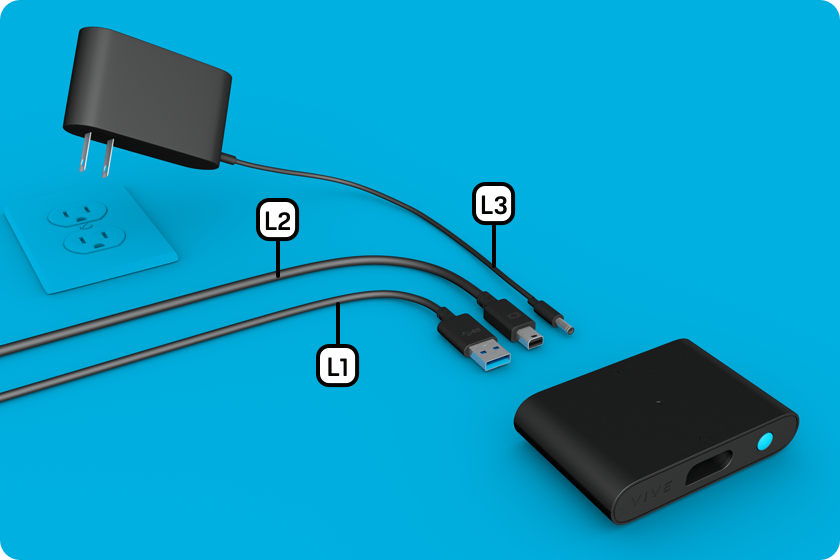
- Find the link box and check its components.
 Link box
Link box USB 3.0 cable
USB 3.0 cable DisplayPort cable
DisplayPort cable Power supply
Power supply

- Connect the USB 3.0 cable
 , DisplayPort cable
, DisplayPort cable  and power cable
and power cable  to the link box and to a power outlet.
to the link box and to a power outlet.
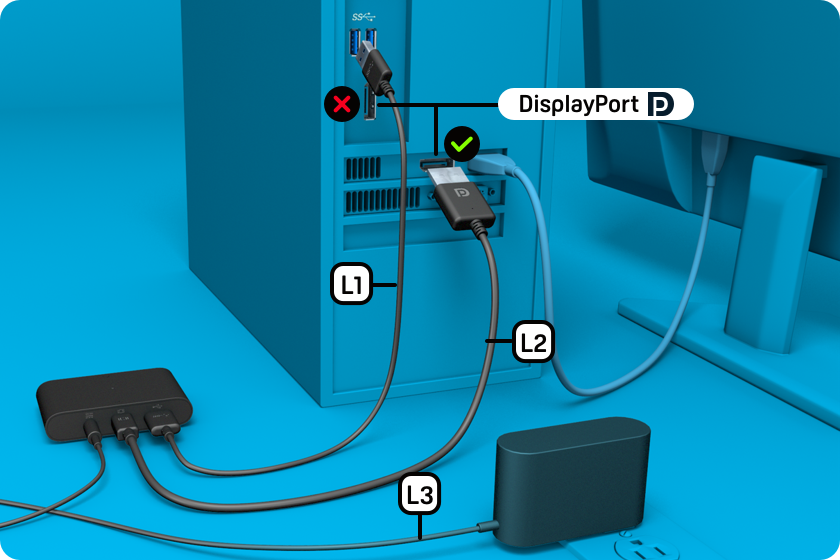
- Connect the USB 3.0 cable
 to a USB port on your computer.
to a USB port on your computer.
- Connect the DisplayPort cable
 to the dedicated graphics card on your computer.
to the dedicated graphics card on your computer.
IMPORTANT: The DisplayPort cable must connect to the same graphics card that is connected to your monitor.


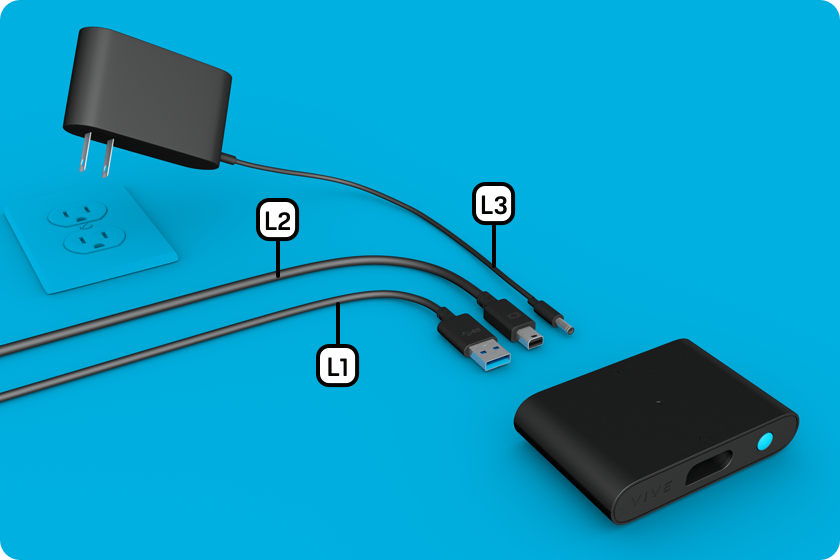
 Link box
Link box USB 3.0 cable
USB 3.0 cable DisplayPort cable
DisplayPort cable Power supply
Power supply
 , DisplayPort cable
, DisplayPort cable  and power cable
and power cable  to the link box and to a power outlet.
to the link box and to a power outlet.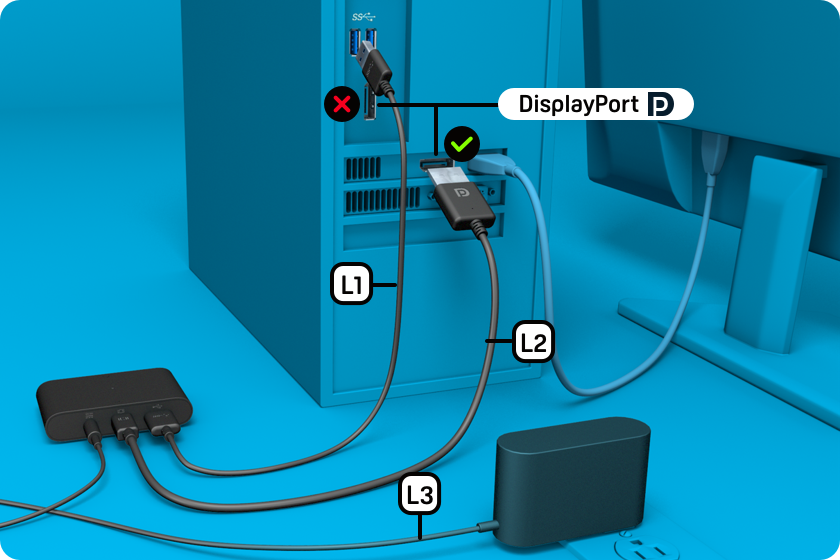
 to a USB port on your computer.
to a USB port on your computer. to the dedicated graphics card on your computer.
to the dedicated graphics card on your computer.